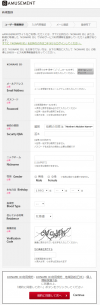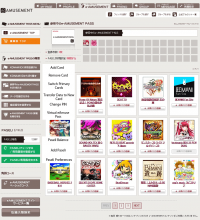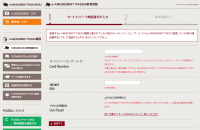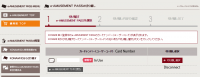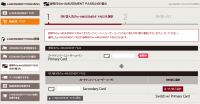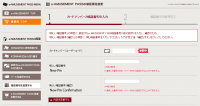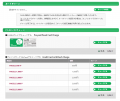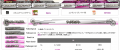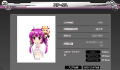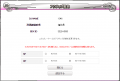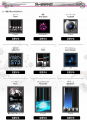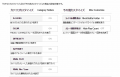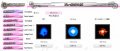E-amusement
General Information
eAMUSEMENT (previously e-AMUSEMENT) is an online service offered by Konami to enable certain games to access special locked content, as well as providing live Internet ranking. It is used primarily by beatmania IIDX and pop'n music, among others.
From 2/20/2013, e-AMUSEMENT has been renamed eAMUSEMENT.
Functions
- Register scores and records of compatible games.
- View live Internet rankings.
- Unlock secret songs (on BEMANI games).
- Be notified of and access special events (eg. APPEND TRAVEL in jubeat copious APPEND and Café de Tran in jubeat saucer and beatmania IIDX 20 tricoro).
Registering an eAMUSEMENT Pass on an arcade machine
eAMUSEMENT PASSes can be purchased from your arcade operator. Registering a new card can be done on any eAMUSEMENT enabled machine. As an example, in beatmania IIDX:
- Insert coin(s).
- Insert / Scan your card into the reader on the side. You will be shown the terms and conditions; select the agree option "はい".
- Input a 4-digit PIN. This is used to authenticate your card. Input it again to confirm.
- Enter your IIDX DJ name (up to 6 characters). Then select your region.
- For regions outside Japan: 米国 (USA), 欧州 (Europe), 海外 (Other)
- You will be asked to confirm your beatmania IIDX details.
Subsequently, simply insert or scan your card, enter your PIN, and register your card on that game (if you have not done so).
Registering a Japanese KONAMI ID
To manage your eAMUSEMENT pass and access specific game features, you will need a Japanese KONAMI ID to login into the eAMUSEMENT homepage.
- Go to the eAMUSEMENT registration page.
- Fill in the areas with your info.
- Make sure both your ID and password are between 8 to 32 characters long. For security Q&A, you may need to enter the answer in full-width alphanumeric using a Japanese IME.
- Click the red button to continue and again on the confirmation page afterwards.
- A confirmation email will be sent to the email address entered.
- After confirmation, you can login from the eAmusement homepage by clicking on the red "ログイン" button and fill in your user details there.
Many of the important eAMUSEMENT management and game pages can be accessed from the eAMUSEMENT tab of the eAMUSEMENT homepage.
Adding an eAMUSEMENT pass to your account
You will need to attach your eAMUSEMENT pass to your account before you can access game-specific features such as viewing DJ Data on the IIDX website.
- Click "KONAMI IDに新規登録する" from the eAMUSEMENT tabs on the left or click here.
- Enter your 16-digit eAMUSEMENT PASS card number and your PIN.
- Check "PASELIを利用する" to allow the use of PASELI on this specific eAMUSEMENT pass.
- Click on the red "登録する" button to complete the attachment of your pass.
- Your pass is now linked to your account.
Removing an eAMUSEMENT pass from your account
- Click "KONAMI IDから切り離す" from the eAMUSEMENT tabs on the left or click here.
- Click on the red "切り離し選択" button next to the eAMUSEMENT pass you wish to detach.
- The red box "参照中" next to the pass means it is currently set as the primary card.
- Your pass is now detached from your account.
Switching primary eAMUSEMENT passes
- Click "参照中のe-AMUSEMENT PASSを切り替える" from the eAMUSEMENT tabs on the left or click here.
- Click on the red "切り替え選択" button next to the pass you wish to set as your new primary eAMUSEMENT pass.
- You must have at least two eAMUSEMENT passes attached to your account in order to switch passes.
- Your primary pass is now switched to your new pass.
Transferring data to a new eAMUSEMENT pass
This feature is useful if you lose your current eAMUSEMENT pass and need to transfer onto a brand new pass. Keep in mind that you cannot transfer onto a pass that's already been attached to a KONAMI ID account or registered on an arcade machine beforehand.
- Click "データ引継ぎをする" from the eAMUSEMENT tabs on the left or click here.
- Enter the 16-digit card number of your new eAMUSEMENT pass.
- Click on the red "確認する" button to complete the transfer.
- Your data is now transferred onto your new pass.
Changing PIN
- Click "暗証番号を変更する" from the eAMUSEMENT tabs on the left or click here.
- Enter your new PIN in both boxes.
- Click on the red "内容を変更する" button to confirm the PIN change.
- Your PIN is now changed to your new PIN.
Managing PASELI
Purchasing PASELI with BitCash
This tutorial will focus on purchasing PASELI with BitCash as it will be likely the only way Round1 US players will be able to obtain PASELI.
- Click "PASELIチャージする / 利用履歴を確認する" from the eAMUSEMENT tabs on the left or click here.
- Click on the green "チャージする" button under "クレジットカード・BitCashでチャージする" next to the amount of PASELI you wish to pay for
- Be sure to pick the amount your code is worth (Ex: 2000 yen pays for PASELI 2,000 P)
- If you have a pre-paid 1000P PASELI card, click on the green button under PASELIカードでチャージする with the pictures of an example PASELI card.
- Click on the green button, select BitCash, and click on the green button again.
- Enter in the 16 hiragana BitCash code and click on the green button. Click once more to confirm the purchase.
- Your account now has a new PASELI balance.
- Note: Any page that is accessed by a pink button on the left can only be entered if your account has a basic eAMUSEMENT subscription.
Adding Rivals
- Click "プレーヤー検索" from the tabs on the left or click here.
- Search for your IIDX rival by entering the IIDX ID, DJ Name, or one of the four search options (Same Dan Rank, Same Shop, etc).
- Click on the name of the player you want to rival to bring up the player page.
- Click on "SPライバル" or "DPライバル".
- Set the tick from "NOT ACTIVE" to "ACTIVE" on SP and/or DP to set the player as your rival.
- The player is now set as your rival. You can confirm by checking your rivals list.
- You can also check for players currently rivaling you on the challengers list.
Customize
- Click "カスタマイズ" on the top or "クプロカスタマイズ" for the customize Q-pro page or click here.
- Click "プレーカスタマイズ" for the player and category customize page or click here.
- You must have a basic eAMUSEMENT subscription to be able to change your player and category customizations.
- Category customizations affect if category folders appear in music select (Ex: "DJ LEVEL" set to ON will show LEVEL 1 - 12 folders in music select).
Prico Shop
- Click "オカルト研究調合部屋" on the top for the shop page or click here.
- You must have a basic eAMUSMEMENT subscription to be able to purchase any player customizations.