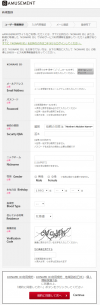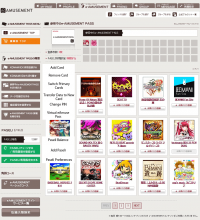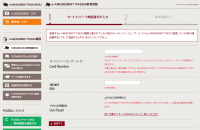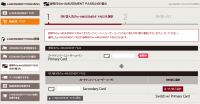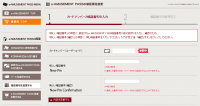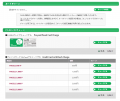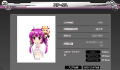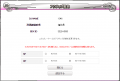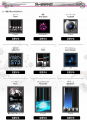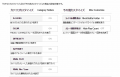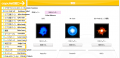E-amusement: Difference between revisions
Morning Blue (talk | contribs) |
Morning Blue (talk | contribs) No edit summary |
||
| (14 intermediate revisions by 5 users not shown) | |||
| Line 16: | Line 16: | ||
=== AC === | === AC === | ||
* [[AC | * [[AC EPOLIS|beatmania IIDX 31 EPOLIS]] | ||
* [[AC DaR|DANCE aROUND]] | * [[AC DaR|DANCE aROUND]] | ||
* [[AC DDR A20 PLUS|DanceDanceRevolution A20 PLUS]] | * [[AC DDR A20 PLUS|DanceDanceRevolution A20 PLUS]] | ||
| Line 23: | Line 22: | ||
* [[AC DRS|DANCERUSH STARDOM]] | * [[AC DRS|DANCERUSH STARDOM]] | ||
* [[AC GD HIGH-VOLTAGE|GITADORA HIGH-VOLTAGE]] | * [[AC GD HIGH-VOLTAGE|GITADORA HIGH-VOLTAGE]] | ||
* [[AC | * [[AC GD FUZZ-UP|GITADORA FUZZ-UP]] | ||
* [[AC GD GALAXY WAVE|GITADORA GALAXY WAVE]] | |||
* [[AC jb Ave.|jubeat Ave.]] | * [[AC jb Ave.|jubeat Ave.]] | ||
* [[AC jb beyond the Ave.|jubeat beyond the Ave.]] | |||
* [[AC NST Op.3|ノスタルジア Op.3]] | * [[AC NST Op.3|ノスタルジア Op.3]] | ||
* [[AC PC|ポラリスコード]] | |||
* [[AC pnm UniLab|pop'n music UniLab]] | * [[AC pnm UniLab|pop'n music UniLab]] | ||
* [[AC RB Reflesia|REFLEC BEAT 悠久のリフレシア]] | * [[AC RB Reflesia|REFLEC BEAT 悠久のリフレシア]] | ||
| Line 52: | Line 54: | ||
== Registering an e-amusement pass on an arcade machine == | == Registering an e-amusement pass on an arcade machine == | ||
e-amusement passes can be purchased from your arcade operator. Registering a new card can be done on any e-amusement enabled machine. As an example, in beatmania IIDX: | e-amusement passes can be purchased from your arcade operator. Registering a new card can be done on any e-amusement enabled machine. As an example, in beatmania IIDX: | ||
# Insert / Scan your card into the reader on the side. You will be shown the terms and conditions; select the agree option "はい". | # Insert / Scan your card into the reader on the side. You will be shown the terms and conditions; select the agree option "はい", "yes", or "네". | ||
# Input a 4-digit PIN. This is used to authenticate your card. Input it again to confirm. | # Input a 4-digit PIN. This is used to authenticate your card. Input it again to confirm. | ||
# Enter your IIDX DJ name (up to 6 characters), then the region: | # Enter your IIDX DJ name (up to 6 characters), then the region: | ||
#* Any one of the 47 prefectures of Japan; | #* Any one of the 47 prefectures of Japan; | ||
#* Any select countries outside Japan, those being: アメリカ (The Americas), オーストラリア (Australia), カナダ (Canada), 香港 (Hong Kong), インドネシア (Indonesia), マカオ (Macau), マレーシア (Malaysia), メキシコ (Mexico), フィリピン (Philippines), シンガポール (Singapore), 台湾 (Taiwan), タイ (Thailand), and 海外 (others/overseas) | #* Any select countries outside Japan, those being: アメリカ (The Americas), オーストラリア (Australia), カナダ (Canada), 香港 (Hong Kong), インドネシア (Indonesia), マカオ (Macau), マレーシア (Malaysia), メキシコ (Mexico), フィリピン (Philippines), シンガポール (Singapore), 韓国 (South Korea), 台湾 (Taiwan), タイ (Thailand), and 海外 (others/overseas) | ||
#** Before [[AC CANNON BALLERS|beatmania IIDX 25 CANNON BALLERS]], the America entry was 米国 (USA). | #** Before [[AC CANNON BALLERS|beatmania IIDX 25 CANNON BALLERS]], the America entry was 米国 (USA). | ||
# You will be asked to confirm your beatmania IIDX details. | # You will be asked to confirm your beatmania IIDX details. | ||
| Line 96: | Line 98: | ||
# Click on the red "登録する" button to complete the attachment of your pass. | # Click on the red "登録する" button to complete the attachment of your pass. | ||
:Your pass is now linked to your account. | :Your pass is now linked to your account. | ||
===Switching primary e-amusement passes=== | ===Switching primary e-amusement passes=== | ||
| Line 159: | Line 155: | ||
Image:Playerrivalset.png|Player Rival Set | Image:Playerrivalset.png|Player Rival Set | ||
</gallery> | </gallery> | ||
# Click "プレーヤー検索" from the tabs on the left or click [https://p.eagate.573.jp/game/2dx/ | # Click "プレーヤー検索" from the tabs on the left or click [https://p.eagate.573.jp/game/2dx/30/rival/rival_search.html here]. | ||
# Search for your IIDX rival by entering the IIDX ID, DJ Name, or one of the four search options (Same Dan Rank, Same Shop, etc). | # Search for your IIDX rival by entering the IIDX ID, DJ Name, or one of the four search options (Same Dan Rank, Same Shop, etc). | ||
# Click on the name of the player you want to rival to bring up the player page. | # Click on the name of the player you want to rival to bring up the player page. | ||
# Click on "SPライバル" or "DPライバル". | # Click on "SPライバル" or "DPライバル". | ||
# Set the tick from "NOT ACTIVE" to "ACTIVE" on SP and/or DP to set the player as your rival. | # Set the tick from "NOT ACTIVE" to "ACTIVE" on SP and/or DP to set the player as your rival. | ||
:The player is now set as your rival. You can confirm by checking your [https://p.eagate.573.jp/game/2dx/ | :The player is now set as your rival. You can confirm by checking your [https://p.eagate.573.jp/game/2dx/30/rival/rival_list.html rivals list]. | ||
:You can also check for players currently rivaling you on the [https://p.eagate.573.jp/game/2dx/ | :You can also check for players currently rivaling you on the [https://p.eagate.573.jp/game/2dx/30/rival/rival2.html challengers list]. | ||
===Customize=== | ===Customize=== | ||
| Line 174: | Line 170: | ||
Image:Categorycustomize.png|Category Customize | Image:Categorycustomize.png|Category Customize | ||
</gallery> | </gallery> | ||
* Click "カスタマイズ" on the top or "クプロカスタマイズ" for the customize Q-pro page or click [https://p.eagate.573.jp/game/2dx/ | * Click "カスタマイズ" on the top or "クプロカスタマイズ" for the customize Q-pro page or click [https://p.eagate.573.jp/game/2dx/30/customize/qpro_customize.html here]. | ||
* Click "プレーカスタマイズ" for the interface and category customize page or click [https://p.eagate.573.jp/game/2dx/27/customize/customize.html here]. | * Click "プレーカスタマイズ" for the interface and category customize page or click [https://p.eagate.573.jp/game/2dx/27/customize/customize.html here]. | ||
** You must have a basic e-amusement subscription to be able to change your interface and category customizations. | ** You must have a basic e-amusement subscription to be able to change your interface and category customizations. | ||
| Line 184: | Line 180: | ||
Image:Copula-Pularshop.png|Pular Shop | Image:Copula-Pularshop.png|Pular Shop | ||
</gallery> | </gallery> | ||
* Click "オカルト研究調合部屋" on the top for the shop page or click [https://p.eagate.573.jp/game/2dx/ | * Click "オカルト研究調合部屋" on the top for the shop page or click [https://p.eagate.573.jp/game/2dx/30/room/a_index.html here]. | ||
** You must have a basic e-amusement subscription to be able to purchase any interface customizations or tickets to purchase older locked songs. | ** You must have a basic e-amusement subscription to be able to purchase any interface customizations or tickets to purchase older locked songs. | ||
| Line 192: | Line 188: | ||
</gallery> | </gallery> | ||
* This feature requires a premium e-amusement subscription to use. | * This feature requires a premium e-amusement subscription to use. | ||
* Click スコアデータCSVダウンロード in the DJ Data tab, or click [https://p.eagate.573.jp/game/2dx/ | * Click スコアデータCSVダウンロード in the DJ Data tab, or click [https://p.eagate.573.jp/game/2dx/30/djdata/score_download.html here]. | ||
* Choose whether to download SP or DP data, then click the button. A text dump in CSV format will appear in a text box below, suitable for copy/pasting to your favorite spreadsheet program. | * Choose whether to download SP or DP data, then click the button. A text dump in CSV format will appear in a text box below, suitable for copy/pasting to your favorite spreadsheet program. | ||
[[Category:Terminology]] | [[Category:Terminology]] | ||
Revision as of 00:21, 27 March 2024
e-amusement
General Information
e-amusement (formerly eAMUSEMENT or e-AMUSEMENT) is an online service offered by KONAMI since August 30th, 2002 to enable certain games to access special locked content, as well as providing live Internet ranking. It is used by all current BEMANI games alongside other KONAMI arcade games.
Initially, players had to use one Entry Card (エントリーカード) for each game and register it to a KONAMI ID. Its replacement, the e-amusement pass was introduced in November of 2005. Unlike the Entry Cards, one e-amusement pass can be used for more than one game. On November 17th, 2010, support for mobile and BitCash was added.
The Asian e-amusement service undergoes maintenance every weekday morning from 5:00 to 7:00 JST. An extended maintenance period affecting all regions occurs every third Tuesday of the month from 2:00 to 7:00 JST. During this period, arcade games that run under the e-amusement service are still playable, but any scores or progress made towards unlocks will not be saved. All e-amusement pages with the exception of the portal site are also temporarily taken down, rendering any customization options or score data that requires the web interface inaccessible. Any arcade games that are running in demo mode during this window will display a message stating that the network is under maintenance and e-amusement passes cannot be used.
As of 2012, most arcade KONAMI games run under e-amusement participation service, which requires an active e-amusement network to be connected to the machine in order to boot up. Once the e-amusement support ends for a particular game, the game is no longer playable in any form unless an offline kit is available, allowing the game to boot up without the need of a network.
On February 9th, 2018, it was announced that specific e-amusement passes will support unified specifications with that of SEGA's Aime and BANDAI NAMCO's BANAPASSPORT passes in summer 2018, allowing for shared compatibility between any games that are supported. The service, named Amusement IC, was finally implemented on October 25th, 2018. On January 22nd, 2019, TAITO announced that their service, NESiCA, would also support Amusement IC starting from February 14th. A list detailing supported titles can be found on each company's respective page. [1] [2] [3] [4]
List of BEMANI games currently on an active e-amusement network
AC
- beatmania IIDX 31 EPOLIS
- DANCE aROUND
- DanceDanceRevolution A20 PLUS
- DanceDanceRevolution A3
- DANCERUSH STARDOM
- GITADORA HIGH-VOLTAGE
- GITADORA FUZZ-UP
- GITADORA GALAXY WAVE
- jubeat Ave.
- jubeat beyond the Ave.
- ノスタルジア Op.3
- ポラリスコード
- pop'n music UniLab
- REFLEC BEAT 悠久のリフレシア
- SOUND VOLTEX VIVID WAVE
- SOUND VOLTEX EXCEED GEAR
CS
- beatmania IIDX INFINITAS (2020)
- beatmania IIDX ULTIMATE MOBILE
- DanceDanceRevolution GRAND PRIX
- pop'n music Lively
- SOUND VOLTEX EXCEED GEAR コナステ
- コナステ GITADORA
- コナステ ノスタルジア
Functions
- Register scores and records of compatible games.
- View live Internet rankings.
- Access certain e-amusement exclusive songs in DanceDanceRevolution, GITADORA, and jubeat.
- Unlock secret songs (on BEMANI games).
- Be notified of and access special events (eg. APPEND TRAVEL in jubeat copious APPEND or Café de Tran in jubeat saucer and beatmania IIDX 20 tricoro).
- Participate and qualify for official tournaments.
- Use PASELI as payment for gameplay, with additional exclusive features / modes depending on the game.
Registering an e-amusement pass on an arcade machine
e-amusement passes can be purchased from your arcade operator. Registering a new card can be done on any e-amusement enabled machine. As an example, in beatmania IIDX:
- Insert / Scan your card into the reader on the side. You will be shown the terms and conditions; select the agree option "はい", "yes", or "네".
- Input a 4-digit PIN. This is used to authenticate your card. Input it again to confirm.
- Enter your IIDX DJ name (up to 6 characters), then the region:
- Any one of the 47 prefectures of Japan;
- Any select countries outside Japan, those being: アメリカ (The Americas), オーストラリア (Australia), カナダ (Canada), 香港 (Hong Kong), インドネシア (Indonesia), マカオ (Macau), マレーシア (Malaysia), メキシコ (Mexico), フィリピン (Philippines), シンガポール (Singapore), 韓国 (South Korea), 台湾 (Taiwan), タイ (Thailand), and 海外 (others/overseas)
- Before beatmania IIDX 25 CANNON BALLERS, the America entry was 米国 (USA).
- You will be asked to confirm your beatmania IIDX details.
DanceDanceRevolution:
- Scan your card on the reader next to the monitor, on the side, or below the monitor.
- You will be shown the terms and conditions, just like IIDX.
- Set a 4-digit pin to use as an authentication code. Repeat the same combination to confirm.
- Enter your DDR Dancer Name (8 characters) and then select your region/country. America has regions sorted by state.
- Before DanceDanceRevolution A, the America entry was 米国 (USA).
- Your DDR Code and dancer information is now saved.
Subsequently, simply insert or scan your card, enter your PIN, and register your card on that game (if you have not done so).
Registering a Japanese KONAMI ID
To manage your e-amusement pass and access specific game features, you will need a Japanese KONAMI ID to login into the e-amusement homepage.
- Go to the e-amusement registration page.
- Fill in the areas with your info.
- Make sure both your ID and password are between 8 to 32 characters long.
- For security Q&A, you may need to enter the answer in full-width alphanumeric using a Japanese IME.
- 母親の旧姓は?--> Mother's maiden name
- 父親の出身地は? --> Father's birthplace
- 卒業した中学校の名前は?--> Name of middle school you graduated from
- 嫌いな食べ物は?--> Food you don't like
- 小学校の担任の名前は? --> Name of your elementary school teacher
- Click the red button to continue and again on the confirmation page afterwards.
- A confirmation email will be sent to the email address entered.
- After confirmation, you can login from the e-amusement homepage by clicking on the red "ログイン" button and fill in your user details there.
Many of the important e-amusement management and game pages can be accessed from the e-amusement tab of the e-amusement homepage.
Adding an e-amusement pass to your account
You will need to attach your e-amusement pass to your account before you can access game-specific features such as viewing DJ Data on the IIDX website.
- Click "KONAMI IDに新規登録する" from the e-amusement tabs on the left or click here.
- Enter your 16-digit e-amusement pass card number and your PIN. (Note: Amusement IC cards are 20-digit)
- Check "PASELIを利用する" to allow the use of PASELI on this specific e-amusement pass.
- Click on the red "登録する" button to complete the attachment of your pass.
- Your pass is now linked to your account.
Switching primary e-amusement passes
- Click "参照中のe-AMUSEMENT PASSを切り替える" from the e-amusement tabs on the left or click here.
- Click on the red "切り替え選択" button next to the pass you wish to set as your new primary e-amusement pass.
- You must have at least two e-amusement passes attached to your account in order to switch passes.
- Your primary pass is now switched to your new pass.
Transferring data to a new e-amusement pass
This feature is useful if you lose your current e-amusement pass and need to transfer onto a brand new pass. Keep in mind that you cannot transfer onto a pass that's already been attached to a KONAMI ID account or registered on an arcade machine beforehand.
- Click "データ引継ぎをする" from the e-amusement tabs on the left or click here.
- Enter the 16-digit card number of your new e-amusement pass. (Note: Amusement IC cards are 20-digit)
- Click on the red "確認する" button to complete the transfer.
- Your data is now transferred onto your new pass.
Changing PIN
- Click "暗証番号を変更する" from the e-amusement tabs on the left or click here.
- Enter your new PIN in both boxes.
- Click on the red "内容を変更する" button to confirm the PIN change.
- Your PIN is now changed to your new PIN.
Managing PASELI
Purchasing PASELI with BitCash
- Click "PASELIチャージする / 利用履歴を確認する" from the e-amusement tabs on the left or click here.
- Click on the green "チャージする" button under "クレジットカード・BitCashでチャージする" next to the amount of PASELI you wish to pay for
- Be sure to pick the amount your code is worth (Ex: 2000 yen pays for PASELI 2,000 P)
- If you have a pre-paid 1000P PASELI card, click on the green button under PASELIカードでチャージする with the pictures of an example PASELI card.
- Click on the green button, select BitCash, and click on the green button again.
- Enter in the 16 hiragana BitCash code and click on the green button. Click once more to confirm the purchase.
- Your account now has a new PASELI balance.
Purchasing PASELI with any credit card
- Click here and log in with your KONAMI ID.
- Select desired amount of PASELI available.
- Choose the option "クレジットカード".
- Check the box at the next page to agree to Terms and Conditions, then input credit card information and click "Confirm".
- Review inputted information then select "Purchase". Your account now has new PASELI balance.
- You may also enable Auto-Charge at the confirmation page (optional). [5]
- Note: Some of the screenshots still reflect PENDUAL and copula websites, though there's little difference between it and copula onwards in this regard. Feel free to upload updated screenshots under new names, however.
- Note: Any button that has a blue tab (instead of a yellow tab) on the left can only be entered if your account has a basic e-amusement subscription.
- Note: Any button that has a lime-green tab (instead of a yellow tab) on the left can only be entered if your account has a premium e-amusement subscription (after May 1st, 2016, available to Basic users until then).
Adding Rivals
- Click "プレーヤー検索" from the tabs on the left or click here.
- Search for your IIDX rival by entering the IIDX ID, DJ Name, or one of the four search options (Same Dan Rank, Same Shop, etc).
- Click on the name of the player you want to rival to bring up the player page.
- Click on "SPライバル" or "DPライバル".
- Set the tick from "NOT ACTIVE" to "ACTIVE" on SP and/or DP to set the player as your rival.
- The player is now set as your rival. You can confirm by checking your rivals list.
- You can also check for players currently rivaling you on the challengers list.
Customize
- Click "カスタマイズ" on the top or "クプロカスタマイズ" for the customize Q-pro page or click here.
- Click "プレーカスタマイズ" for the interface and category customize page or click here.
- You must have a basic e-amusement subscription to be able to change your interface and category customizations.
- Category customizations affect if category folders appear in music select (Ex: "DJ LEVEL" set to ON will show LEVEL 1 - 12 folders in music select).
- Frame and BGM customizations are available in most titles.
In-game currency Shop
- Click "オカルト研究調合部屋" on the top for the shop page or click here.
- You must have a basic e-amusement subscription to be able to purchase any interface customizations or tickets to purchase older locked songs.
Score Data Download
- This feature requires a premium e-amusement subscription to use.
- Click スコアデータCSVダウンロード in the DJ Data tab, or click here.
- Choose whether to download SP or DP data, then click the button. A text dump in CSV format will appear in a text box below, suitable for copy/pasting to your favorite spreadsheet program.