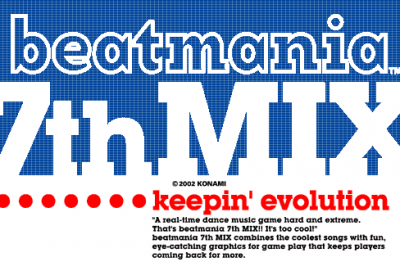beatmania 7thMIX -keepin' evolution-
Release Information
- Release date: January 31st, 2002
General Information / Changes
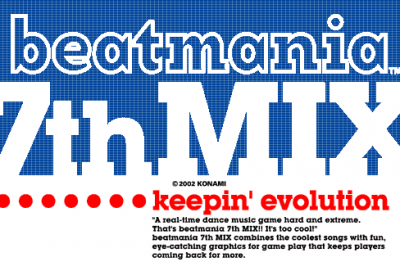
- Introduces the SEPARATE frame, which divides each white and black key into separate lanes (much like in the beatmania IIDX series).
- The CLASSIC frame (separate lanes for white keys, lines for black keys) remains as the default frame.
- Introduces a new note type, the 1-Turn Scratch. This note appears as a long green scratch note. To get the best score possible, you must turn the turntable exactly once by the time the note ends.
- A similar note type, the Backspin Scratch, appears in beatmania IIDX 17 SIRIUS. However, there are a few differences that distinguish it from 1-Turn Scratches (see here for specific details).
- Single and Double charts are now rated individually, instead of having the same difficulty levels between Single and Double (like in earlier games).
- Changes the name of the IIDX DOUBLE modifier from CORE REMIX and 6thMIX (previously named BM-II DOUBLE in completeMIX 2) to CENTER DOUBLE.
- The modifier moves the 1P- and 2P-side play fields to the center of the screen when playing Double (to mimic the layout of Double Play in IIDX).
- This name would carry over to THE FINAL.
- MANIAC difficulty is named ANOTHER once again.
- New songs are once again distinguished from returning songs on the song select screen.
- Songs that are entirely new in 7thMIX are colored blue on the song wheel.
- Songs from 6thMIX are colored white.
- Songs or charts that cannot be played while BATTLE is active are colored yellow, and have an accompanying warning.
- The song loading screen and all of the in-game frames now show which modifiers have been enabled (this would carry over to THE FINAL).
- Last beatmania game that allows the menu's and gameplay UI's color scheme (frame color) to be selected.
- Other mixes that allow the gameplay UI's color scheme (frame color) to be selected are 4thMIX, 5thMIX, and 6thMIX.
- The only other mix that would also change the menu's color scheme upon selection is 6thMIX.
- Last beatmania game to feature fully animated background movies that occupy the center of the screen during gameplay.
- Also the last game to feature MISS backgrounds that appear when the player gets a BAD or POOR judgment.
- THE FINAL uses animation clips (with mostly low frame counts) that only occupy a small square, and MISS backgrounds are removed entirely.
- Only beatmania game that contains a "FLIP" modifier similar to the DP FLIP modifier that later officially debuted in beatmania IIDX 13 DistorteD.
- When this "FLIP" modifier is enabled, the 1P and 2P sides of the notechart are swapped.
- However, as noted later, there is no visible indication that it is enabled, and its implementation is incomplete, leading to a bug in charts that have 1-Turn Scratches.
- Only beatmania game to feature Hiroshi Takeyasu as part of the game staff.
- Masayuki Takahashi makes his BEMANI debut.
Staff Information
Full Song List
New Songs
EXPERT MODE
EXPERT+ MODE
Songs With Default Scroll Speed Multipliers
- Some songs in this game have a scroll speed multiplier applied to them by default when playing certain charts.
- In other words, on such charts, the in-game BPM is higher than the displayed BPM, and thus the chart scrolls faster than the displayed BPM would imply.
- When a HI-SPEED option is used on such a chart, that HI-SPEED's multiplier will stack (multiply) with that chart's default scroll speed multiplier.
- Songs that have such charts, as well as other relevant information, are shown in the table below (for all games and applicable songs, see here).
* N = Normal; H = Hard; A = Another
Codes & Unlock Information
Phase Unlock System
- 7thMIX has a phase unlock system, which unlocks new content in the game by entering codes at the title screen while it says to press either START button.
- Each phase code entered also unlocks all content from each phase below it.
- During phase 02 and higher, if you fail to enter a phase code 3 times, the game will refuse to accept any more codes until you leave and return to the title screen.
- The phase entered will remain active until either the TEST MENU is entered, or the machine is powered off.
- Phase Codes
- Phase 01: Press and hold 2+4, then press 3.
- Phase 02: Press 5-8-3-4-1-9.
- Phase 03: Must be in phase 1 or higher. Press 6-4-2-7-7-4.
- Unlocks monotone and the EXPERT courses HIPHOP and SLAKE&MA.
- Phase 04: Must be in phase 1 or higher. Press 8-1-5-7-5-8-4-4-2.
- Phase 05: Must be in phase 3 or higher. Press 1-8-8-3-3-10-5-9-5.
- Unlocks PEACE DREAM and the EXPERT courses LIGHT and U.G.!!!.
- Phase 06: Must be in phase 5. Press 6-9-7-10-4-10.
- Phase MAX: Must be in phase 6. Hold 1, then press 8-3-2-10-9-8.
- Unlocks the ALL MUSIC option, the EXPERT course SECRET, and EXPERT+ mode.
- Fastest Unlock Route
- Not all codes need to be entered to reach phase MAX; the fastest route to reach it is as follows.
- Phase 01: [2+4]+[3]
- Phase 03: [6-4-2-7-7-4]
- Phase 05: [1-8-8-3-3-10-5-9-5]
- Phase 06: [6-9-7-10-4-10]
- Phase MAX: [1]+[8-3-2-10-9-8]
Select Options
- To select options, do so via either of the methods below.
- Available options will differ according to the method used, and whether Event Mode is enabled.
- Title Screen
- While the screen says to press either START button, press the EFFECT button, then press the corresponding key button(s) shown on screen, or rotate the turntable.
- Available options: BATTLE/CENTER; MIRROR/RANDOM; DOUBLE/CENTER DOUBLE; HISPEED 1/2/3; HIDDEN/SUDDEN/HIDDEN+SUDDEN; ALL MUSIC (when unlocked)
- This method is not available while Event Mode is enabled.
- Song Select Screen
- Press and hold the EFFECT button, then press the corresponding key button(s) shown on screen.
- Available options: CENTER (Event Mode only); MIRROR/RANDOM; HISPEED 1/2/3; HIDDEN/SUDDEN/HIDDEN+SUDDEN
- This method is available even while Event Mode is enabled.
Select Frame Type & Frame Color
- To select the frame type and frame color, do so from the Mode Select screen by pressing the following buttons.
- Frame Type: 2+4 or 7+9 (both black key buttons on an active play side)
- Default: CLASSIC
- Note that if 1P or 2P START is held when starting the game on the title screen, SEPARATE will be the default frame type instead.
- One: SEPARATE
- Two: (Return to Default)
- Frame Color: 1P or 2P START (on an active play side)
- Default: Default
- One: FLAME
- Two: ICE
- Three: Gold
- Four: Black
- Five: Forest
- Six: CHERRY
- Seven: SNOW
- Eight: Chocolate
- Nine: Bright
- Ten: (Return to Default)
Select Graphic Mode in EXPERT Mode
- To select the graphic mode in EXPERT Mode, do so from the course select screen by pressing the following buttons.
- 2+4 or 7+9 (both black key buttons on an active play side)
- Default: COUNTER
- One: MOVIE
- Two: (Return to Default)
Select Song Sort
- To select the song sort on the song select screen, press the START button on an active play side.
- Default: Difficulty
- One: Song Name
- Two: (Return to Default)
Select NORMAL/HARD/ANOTHER Difficulty Charts
- To change between NORMAL/HARD difficulty charts on the song select screen, press 2+4 or 7+9 (both black key buttons on an active play side).
- Default: NORMAL
- One: HARD
- Two: (Return to Default)
- To change to ANOTHER difficulty charts on the song select screen, press and hold 2+4 or 7+9.
- Once "ANOTHER" is displayed, continue to hold 2+4, then select the song by pressing 1/3/5 or 6/8/10 (any white key on an active play side).
- Releasing 2+4 or 7+9 will return to HARD or NORMAL difficulty.
Undocumented "FLIP" Modifier
- In 7thMIX, there is an undocumented modifier that behaves similarly to the DP FLIP modifier that later officially debuted in the IIDX series (in DistorteD).
- When this "FLIP" modifier is enabled, the 1P and 2P sides of the notechart are swapped.
- However, due to the modifier's implementation being incomplete, 1-Turn Scratch notes will remain on the original side.
- To enable "FLIP", during two-player or DOUBLE mode, follow the steps below on the song select screen (the modifier cannot be selected on the title screen).
- Press and hold the EFFECT button to open the option select menu.
- Press 2 or 7 (left black key on an active play side) the corresponding number of times.
- Default: (Nothing)
- One: MIRROR
- Two: RANDOM
- Three: "FLIP" (no visible indication)
- Four: "FLIP" (no visible indication) + MIRROR
- Five: "FLIP" (no visible indication) + RANDOM
- Six: (Return to Default)
- Strictly speaking, it is also possible to enable "FLIP" during SINGLE mode.
- If a second player joins in while on the song select screen, the "FLIP" status shown below will continue to be enabled.
- Press and hold the EFFECT button to open the option select menu.
- Press 2 or 7 (left black key on an active play side) the corresponding number of times.
- Default: (Nothing)
- One: MIRROR
- Two: RANDOM
- Three: "FLIP" (no visible indication; automatically disabled if song is selected without second player)
- Four: (Return to Default)
Event Mode
- Selecting Options, Song Sort, Frame Type, and Mode During Event Mode
- When Event Mode is enabled, there are several differences in making selections, which are as follows.
- The options menu cannot be shown on the title screen, preventing selection of options from there.
- The Mode Select menu is skipped, preventing selection of game mode, frame type, and frame color.
- Song selection is performed with the START button(s), instead of a white key button (1/3/5 or 6/8/10).
- To make each selection, follow the procedures below on the song select screen.
- Select Options
- Press and hold the EFFECT button, then press the corresponding key button(s) shown on screen.
- Unlike in non-Event Mode, the CENTER option can be enabled from this menu.
- To enable CENTER DOUBLE, enable the CENTER option, then select DOUBLE mode.
- Select Song Sort
- Press and hold the EFFECT button, then press either START button.
- Default: Difficulty
- One: Song Name
- Two: (Return to Default)
- Select Frame Type
- Press and hold the following button(s), then select the song and mode.
- CLASSIC: Nothing
- SEPARATE: 1 and/or 6 (leftmost white key button on either side)
- Select Mode
- Press the following button(s).
- 1P START: SINGLE
- 2P START: DOUBLE
- 1P+2P START: BATTLE
- Two-player non-BATTLE mode (DOUBLE chart with two lifebars) cannot be specifically selected while in Event Mode.
- However, if a chart says that BATTLE cannot be played and BATTLE is selected anyway, it will play two-player non-BATTLE mode (DOUBLE chart with two lifebars).
Related Link